Employers can now conveniently pay their monthly contributions and loans without the hassle of going to the SSS, Philhealth and Pag-ibig branches and that is thru online. An employer needs an internet connection and a web browser such as Internet Explorer, Mozilla Firefox, or Google Chrome. One of the online payment option is using the EGOV bancnet portal.
What is eGov?
EGov is a Bancnet online payment facility that allows corporation or a registered business to easily make their monthly contributions for SSS, Philhealth and Pag-ibig.
According to Bancnet Online these are its features and benefits:
Features
- It is an internet-based filing and payment facility for government contributions and loan payments.
- Multi-user engagement (maker, checker and approver).
- Multi-government agency modules (Philhealth, Pag-IBIG, and SSS).
- Full corporate admin facility management.
- Printable EGOV approved payment slip that includes a six (6) digits electronic receipt number.
- Ability to setup multiple bank accounts (to address funding requirement).
- Uniform process in the electronic filing and payment of Philhealth, Pag-IBIG, and SSS contributions and loans.
Benefits
- Convenient. A centralized online facility to do filing and payment of Philhealth, Pag-IBIG, and SSS monthly contributions and loan payments.
- Secured. Multi-access parameters (username, password, and answer to the security question).
- Anytime, 24/7 access.
- Global access, domestic or overseas.
How to Register to eGov?
First and foremost, make sure you have a bank account registered to your business’s name. The bank account name must be the same with your SSS, Philhealth and Pag-ibig employer name. Just coordinate with your preferred branch for they will be the one to enroll your bank account to eGov. You will have to fill out some forms. Once you have complied and your enrollment is processed, the bank will give you your username for you to set-up your account.
eGov User Roles and Functions
a. Corporate Admin.
- Edit Corporate Information
- Maintain Cards
- Maintain Agencies
- Maintain Users
- Manage eGov Profiles
- Maintain Card-Profile Mapping
b. Corporate Maker
- Upload Payment Document
- Inquire Payment
c. Corporate Checker
- Authorize Payment Instruction
- Cancel Payment Instruction with GENERATED status
- Inquire Payment
d. Corporate Approver
- Inquire Payment
- Inquire Balance
- Set-up eGov Account
- Approve Payment Instruction
- Cancel Payment Instruction with FOR APPROVAL status
How to Enable a Payment Option
In making a payment thru eGov, you will have to assign a profile for each agency (SSS, Philheath and Pag-ibig). The profiles must have a COMPLETE Profile Status before you can proceed with your payment.
1. eGov profiles
Profiles refer to the specific agency you will be making your payment. For easy reference, just use profile names as per example. Account used as reference has already set-up account that is why there are already profile names
Set Profile Name, Agency and No of Checkers. For Profile Name, you may use any name. Agency Member No automatically appears after you Choose Agency. For the No. of Checkers, input the number applicable to your business/employer. If only one person is involved in the making of payment, just input 0 then click Add and hit Back to Corporate Details.
2. eGov user Roles
Go to Corporate Maintenance then Manage Corporate Users to open the Corporate eGov User Maintenance then Add User.
Supply information for Username, First Name, Last Name, Email Address and Email Address.
In Profile-Roles, assign the role as applicable. Click Add then Save.
Note: You must have a maker and approver role. Checker is optional and assign one if you set a number during profile creation. A maker and approver can be assigned to one username, so better use one username if there is only one person assigned for eGov payments.
3. Maintain Card-Profile Mapping.
Last step to complete your eGov profile is to link your Bank Account/ATM Card to your Profile. Just Select the Profile and ATM Card in the drop-down menu (the bank will be automatically selected after choosing ATM card) then Add.
Once you have already set-up your eGov account and the eGov profile has a COMPLETE Status, you can now proceed in making your payment.
How to Create eGov Payment?
You can upload a payment document if a payment option in eGov is enabled. To make it happen make sure the Profile Status under the agency you want to make payment is COMPLETE.
For SSS Loans and Contributions, you will only need the PRN. Just input it in the PR Field then Submit
Related Article: How to Generate SSS PRN?
For Pag-ibig Contributions and Loans, you will need a converter to generate an MCL file.
Related Article: Metrobank eGov Converter
For Philhealth Contributions, you will need to generate your SPA from EPRS site and submit for payment to Bancnet Online.
Related Article: How to Generate Philhealth SPA?
How to pay PhilHealth through eGov?
For Philhealth payment, generate first your SPA from Philhealth's EPRS portal then send SPA to Bancnet Online to proceed with your payment.
- Log-in to eGov as Maker
- Click Payments then New Payments
- Under Payment Service select PhilHealth
- Select the Profile assigned to Philhealth.
- Under File Format, select the SPA to be processed.
- Click on Upload and wait for the Upload Successful prompt
- Proceed to Payment Approval
How to pay SSS Contributions and Loans PRN through eGov?
- Log-in to eGov as Maker
- Click Payments then New Payments
- Under Payment Service select SSS Contributions or SSS Loans whichever is applicable.
- Select the Profile assigned to SSS
- Under PR Field input your SSS Contribution or Loans PRN
- Click Upload then you will be prompted for a successful upload.
- Proceed to Payment Approval
How to pay Pag-ibig Contributions and Loans through eGov?
- Log-in to eGov as Maker
- Click Payments then New Payments
- Under Payment Service select Pag-ibig Contributions and Loans
- Select the Profile assigned to Pag-ibig.
- Under File Format select Pag-ibig MCL
- For File, Browse and select the MCL file generated using the converter.
- Submit and wait for the validation result.
Employer's Guide to eGov Payment
 Reviewed by Maricris F
on
November 04, 2021
Rating:
Reviewed by Maricris F
on
November 04, 2021
Rating:
 Reviewed by Maricris F
on
November 04, 2021
Rating:
Reviewed by Maricris F
on
November 04, 2021
Rating:


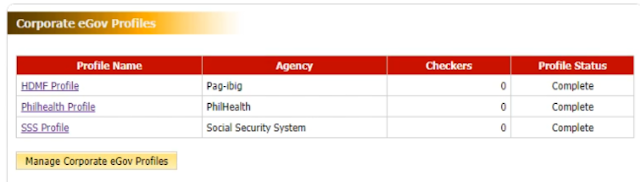





No comments: